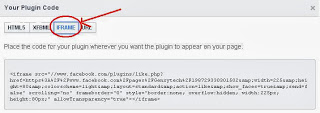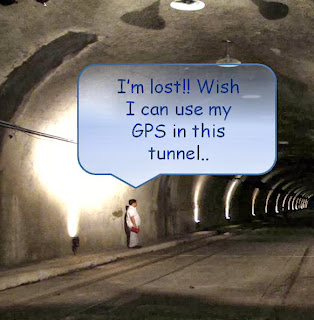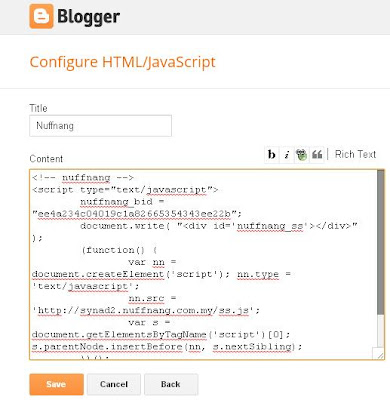Label is a function in Blogger that let you categorize your post. You might want to label your post as "Places of Interest" when your post is about your experience visiting other countries. When your reader click on the Label, they will be redirected to specific posts under the same Label. Another feature that would be useful is the Related Post feature. By using this feature, you somehow persuade your readers to keep on reading your blog and build the engagement in the future. Other advantage of using the Related Post feature is to let the past stories accessible to new readers. The easiest way to do this is by adding related post widget using site like LinkWithin or nRelate. In this post we will show how you can use LinkWithin to add Related Post to your blog.
Adding Label
Step 1
Log in to your Blogger account. Click the "Posts" link on the left of your blog edit page, check the box on which post you would like to label then click on the "Label Selected Post"
Step 2
When the "Label Selected Post" is clicked, you can continue with the naming of your New Label. Your label will be shown next to the post title (as in Example of Label) below:
Step 3
You can display the Label using "Add a Gadget" in your layout page.
Step 4
Click the preview button and your label should look something like this:
Adding Related Post
Step 1
Go to http://www.linkwithin.com/learn then fill in your email, the link to your blog, the platform (i.e. Blogger, WordPress (self-hosted), TypePad) that you are using (in this case Blogger), and width. The width is the option you can put how many stories or related post you like your reader to see.
Step 2
Click the Get Widget button and follow the steps shown by the page. The steps are as below



Click the Get Widget button and follow the steps shown by the page. The steps are as below
Install Widget on Blogger
2. Select a blog if you have more than one, then click on Add Widget.
3. (Optional) For better performance, Drag and Drop the LinkWithin box under the "Blog Posts" box.
4. Click on Save.
And you're done! The widget should now appear on your blog.
If there is a technical problem with the widget, visit our support page
NOTE: The quality of recommended stories will improve once we complete our crawl of your blog. This may take up to several hours, depending on the number of stories in your blog.